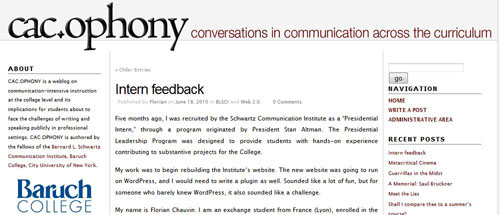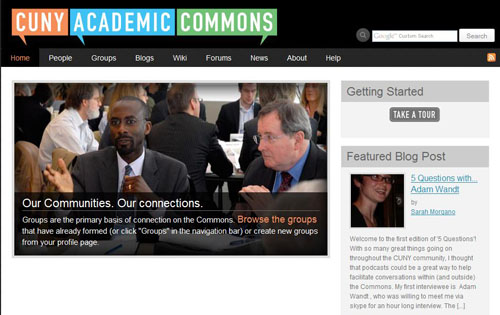From CUNY Academic Commons
Building an Online Course
by James G. Lengel, Hunter College
As more and more teachers at all levels put their course materials online, as as we gain more experience with what works and what doesn’t in this environment, it’s a good time to share some suggestions and guidelines for building an online course, or for posting study materials online for a face-to-face course. No matter whether it’s a course in high-school geometry or college-level art history, whether it’s on Blackboard or Moodle or iTunesU or your own web site, here are some ideas gleaned from the leaders in the field.
Optimize the size of a unit of study.
I reviewed a single online unit from a high school course that was quite long, consisting of three sections and dozens of activities, amounting to about three weeks of work. For most students, this is too big a chunk to manage, and results in a long list of activities scrolling way down the page. Better to keep your units short, so that the entire list of assignment fits on one page, above the scroll, and that the work can be accomplished in a fathomable time, such as a week. Most folks in this business have settled on a week’s worth of work in each section or unit, with 8-10 assignments to be done. Following this rubric for chunking the content, a semester-long course would have about 20 units, and a quarter-course would have 10. Whatever unit size you settle on, try to make it consistent across courses and subjects so that students know what to expect.
Always provide reasonable instructions.
Don’t just list a provide a link to an assignment, and don’t just tell students to “go and read this chapter.” Each assignment in an online course should provide a short rationale and clear instructions, such as, “Read this passage from Orwell’s 1984, and as you do ask yourself how the scene might be different if today’s technologies were brought into play. This will prepare you to answer the questions in the next assignment.” Tell them what to do, provide a little guidance, and tell them why they’re doing it.
Balance self-correcting and teacher-evaluated assignments in each unit.
Frequent student responses to content, and frequent evaluation, are keys to successful online learning. Each unit should contain both self-correcting activities such as quizzes, as well as teacher-evaluated assignments such as essay questions. If a student must do at least one responsive assignment in each unit each day, and if the teacher checks this each day, the student is more likely to stick with the program.
Let them do the work right on the screen.
Wherever possible and feasible, have students provide their responses right in a text field on the web page. Avoid displaying questions in Blackboard or Moodle, and asking them to go off and write their responses in a word processor. Better to pose the question, and place a text field right under it for their response. This makes it much more likely that they will actually do the assignment. And it makes it easier for the teacher to use the learning management system see who has done it, to view their writing, and assign a grade to their results. It avoids sending files back and forth by email, and avoids printing on paper.
Use advance organizers.
Rather then sending students off to do some readings, then afterwards assigning them with questions about the reading, consider giving them the questions first, and then send them off to the readings with the questions in mind.
Put the due dates right on the assignment.
Don’t make them go off to a calendar or schedule page for guidance on how to pace themselves. List the target date for each assignment right in the instructions. This is easiest to do if you build week-long units, and you can use days of the week as the pacing: “Read this passage from Orwell’s 1984, and as you do ask yourself how the scene might be different if today’s technologies were brought into play. This will prepare you to answer the questions in the next assignment. (Tuesday).” If you follow this method you’ll never have to change calendar dates when you teach the course again next semester.
Consider including creative assignments.
Balance the quizzes and essays with assignments that require students to draw diagrams, write screenplays, record podcasts, construct slide shows, create photo essays, and produce short videos. All of these can be created on a computer and turned in online through the learning management system. One creative assignment in each unit might be a reasonable goal and would go a long way toward increased student interaction and 21st-century learning. Call it the Project assignment.
Consider some simple labels for each type of assignment.
Avoid unnecessary wordiness by settling on single-word descriptors for each of your item-types. The pages would be easier to use and visually cleaner if long-winded titles such as “What are my goals for this Medieval Civilizations unit?” became “Goals”, and “What do I already know?” became “Pretest” and “What do I need to do in this section on Muslim Civilizations?” became “Assignments.” In this way, the structure of the unit becomes clear: Goals, Pretest, Assignments, Learnmore, Project, Posttest. If everyone used these same labels consistently, the students would find it easier to follow the work.
Online assignments can extend learning beyond the classroom, make it easier for teachers and students to work together, and provide more flexibility in the time and place for learning. As we use this method with our students, we will continue to learn how to improve it.
For more ideas on the topic of online learning, see:
- Online Education: What’s the Buzz?
- Supply and Demand
- Publishing on the Web for Teachers
This article published here with the permission of the author. Jim Lengel is a visiting Professor, Hunter College School of Education (October 2008)